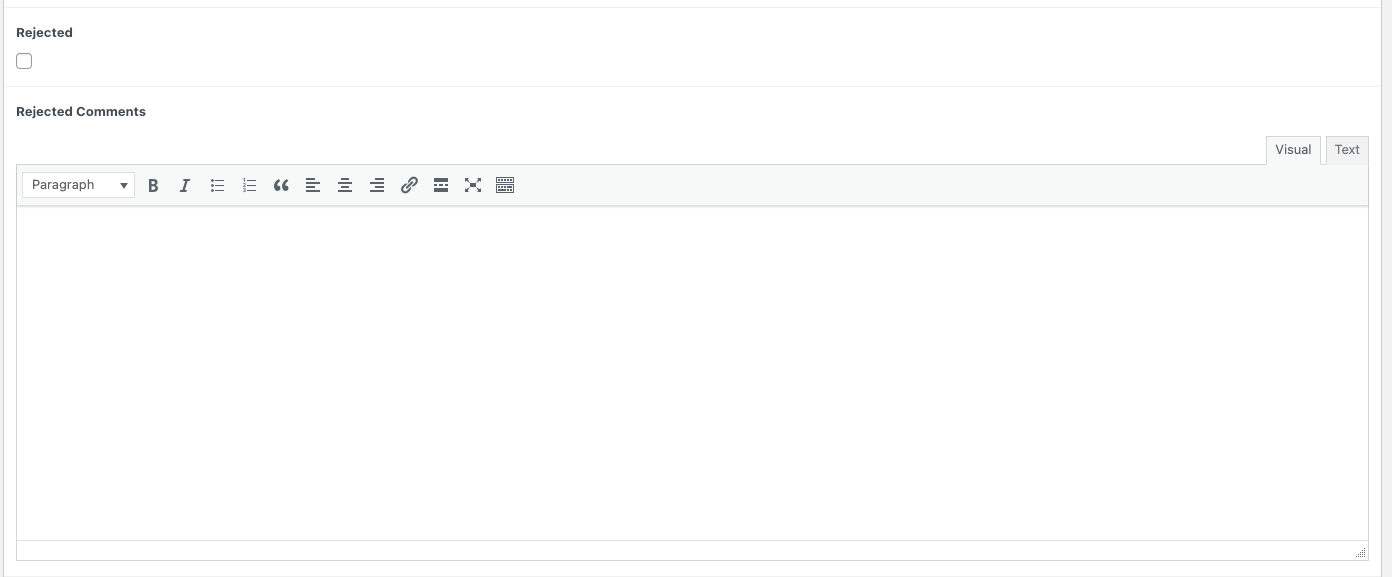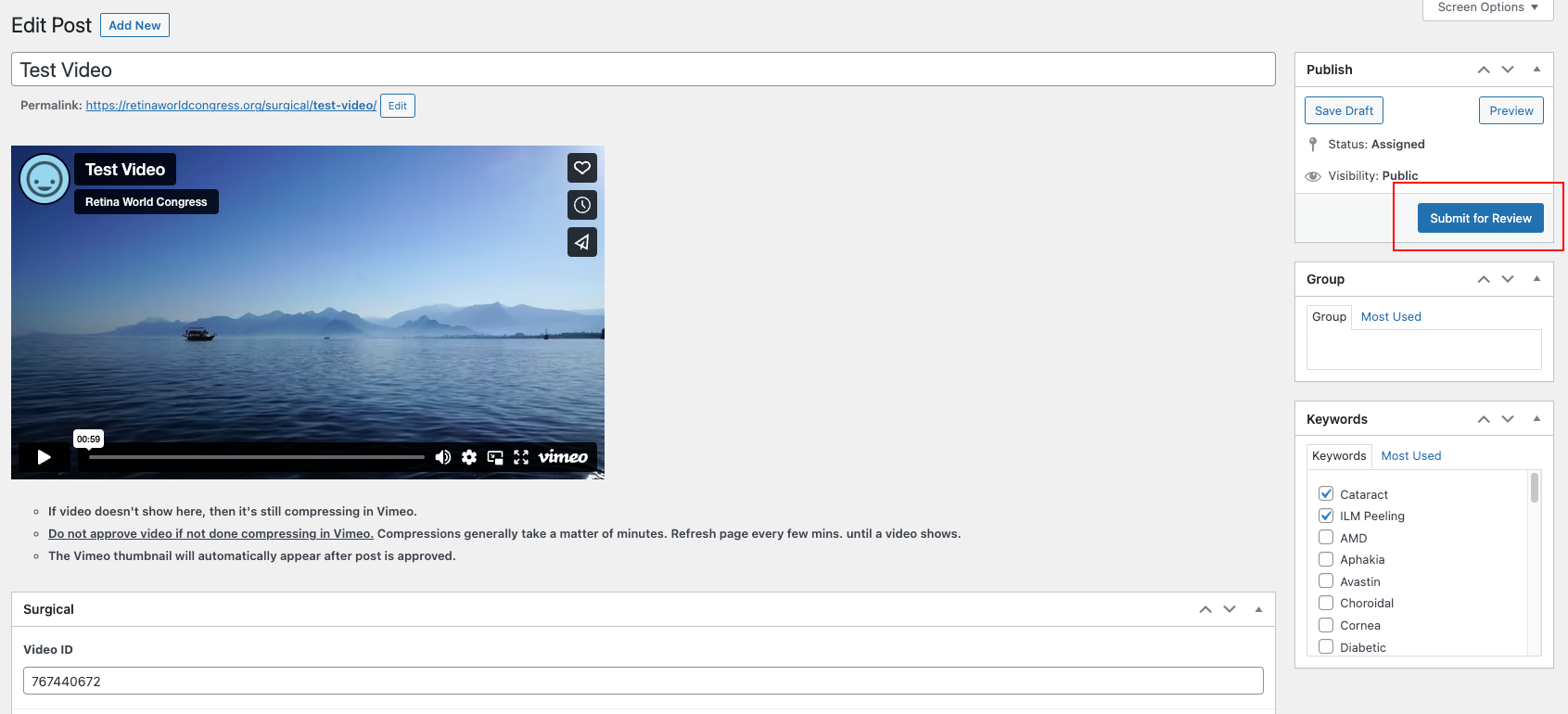Reviewer Instructions
Step 1: Email
- You will be assigned a video submission via email.
- Click the link to see all your assigned videos for review. (https://retinaworldcongress.org/review/)
- You have 48 hours to complete the review process.
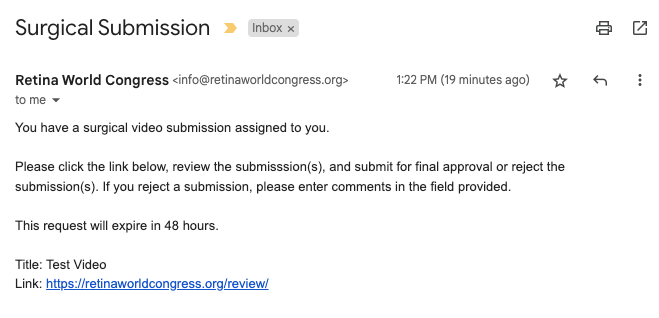
Step 1 continued: My RWC
- If prompted with the login form, log in using your username and password.
- Navigate to My RWC in the upper right to access your Dashboard
- Navigate to Review Videos in the Dashboard navigation
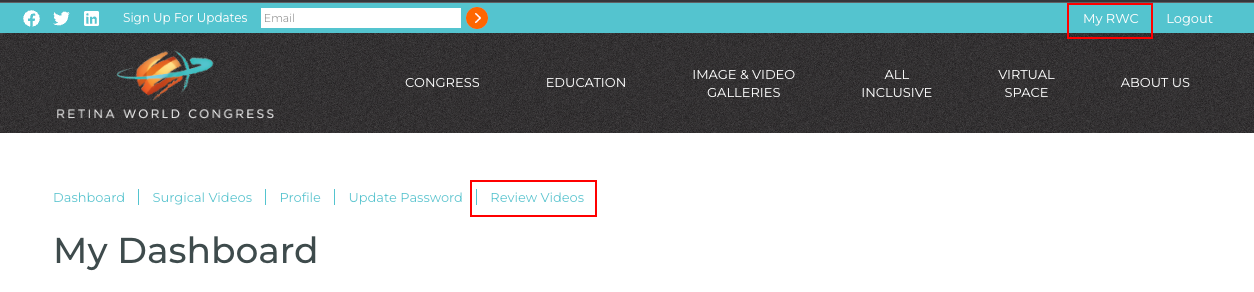
Step 2: Review List
- Click Review to enter editing screen to review the submission.
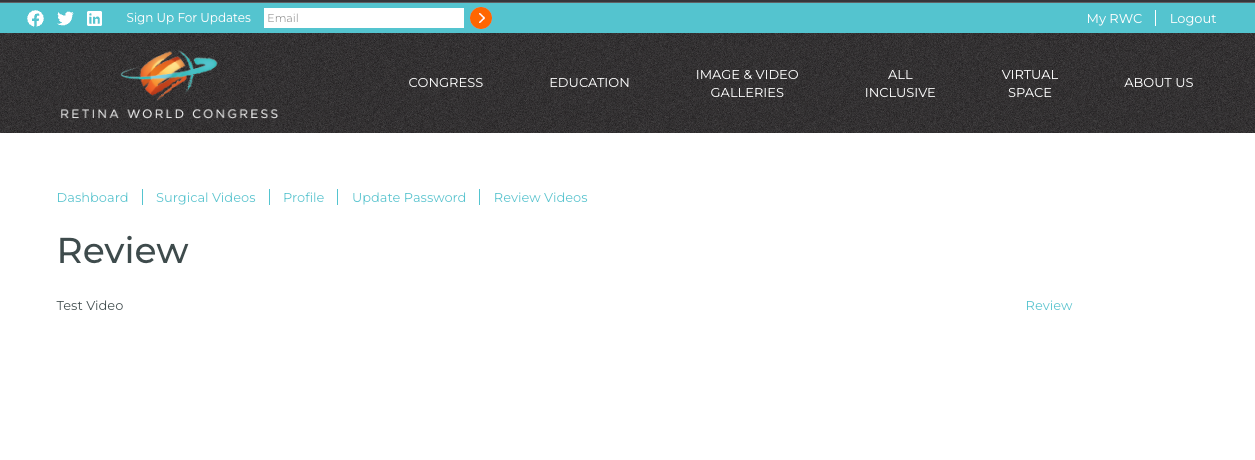
Step 3: Editing Screen
- Review video
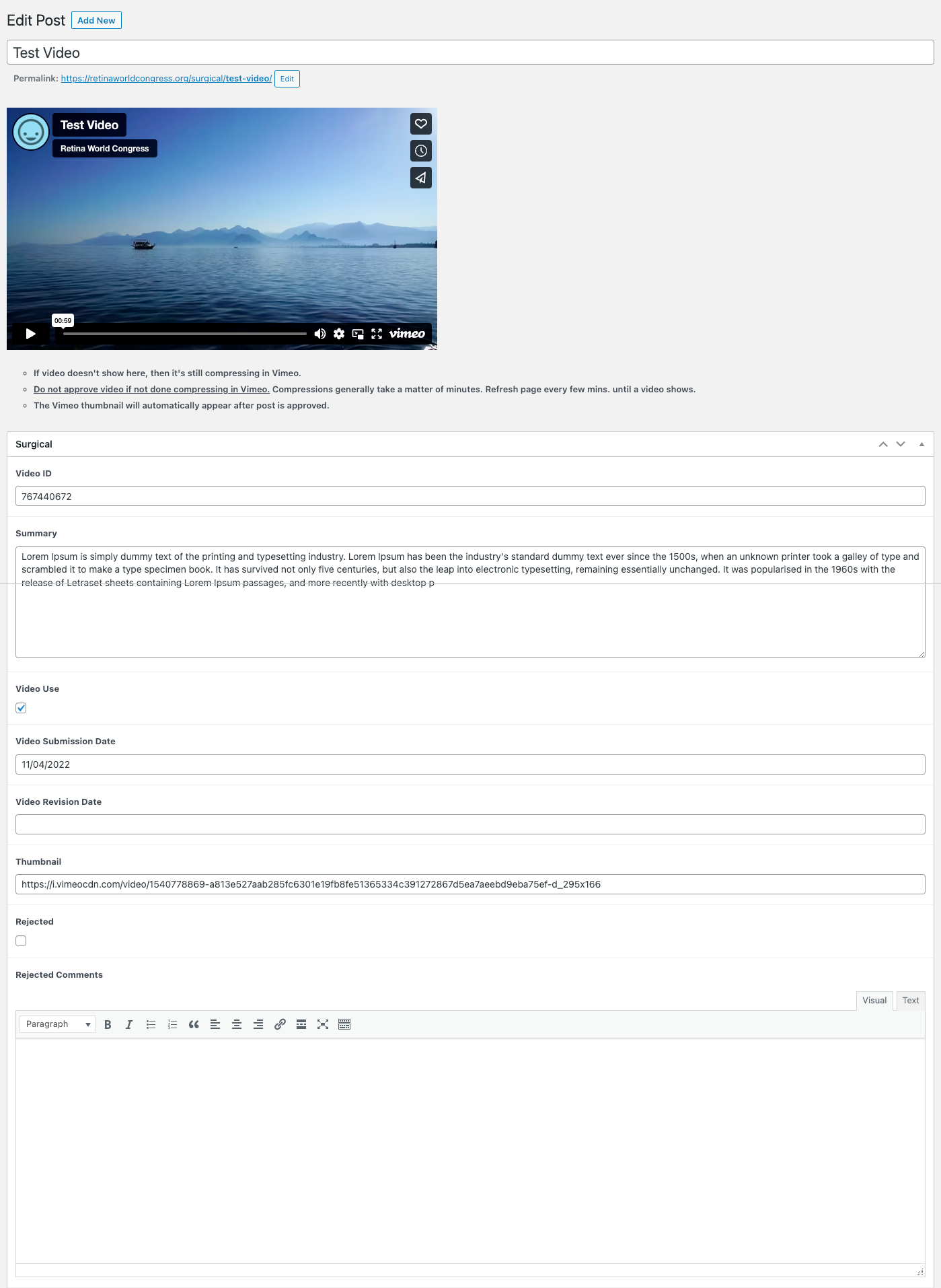
Step 3 continued: Approve Video
- If the video meets all the requirements, submit the video for final approval.
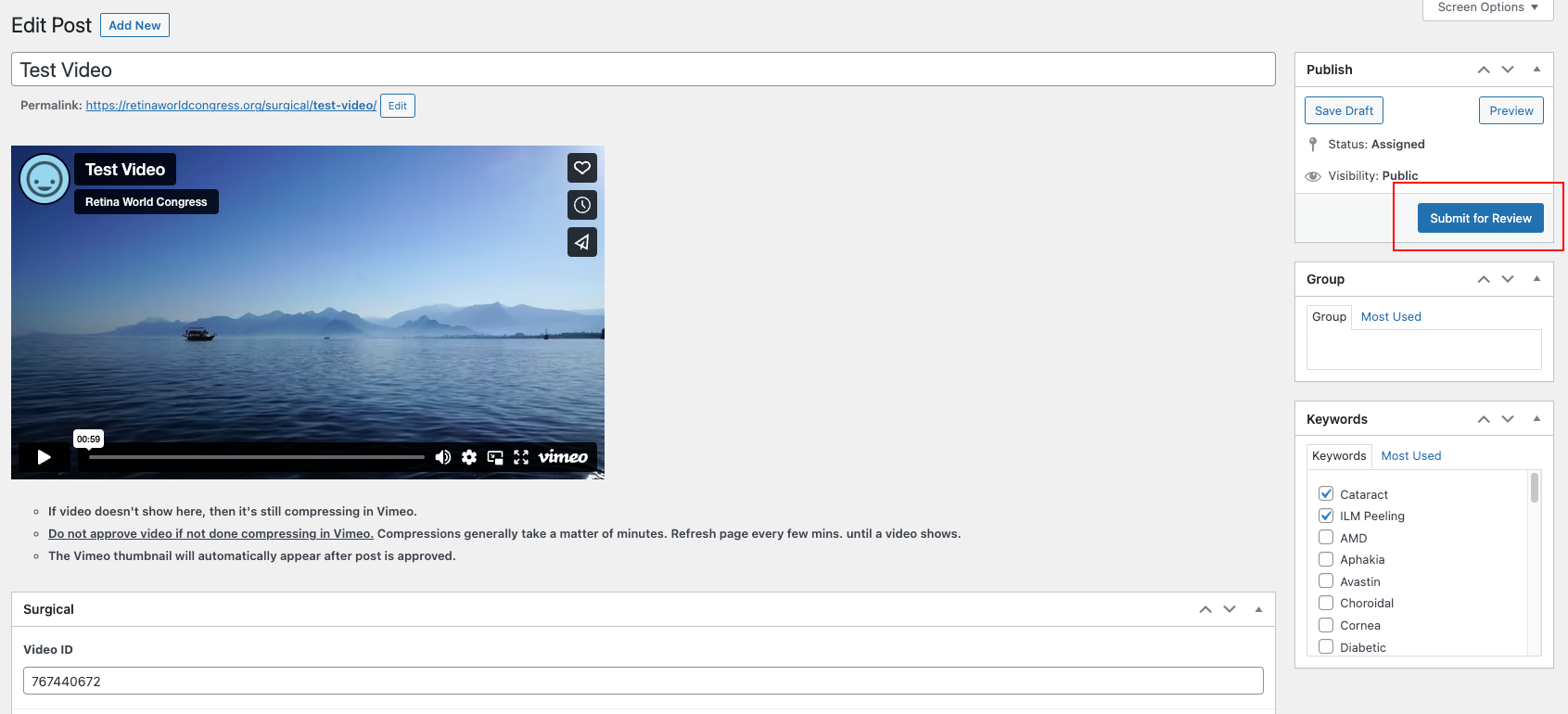
Step 3 continued: Reject Video
- If the video DOES NOT meets all the requirements, reject the video.
- Check the Rejected checkbox
- Enter Rejected Comments
- Submit your decision
- NOTE: Leave the Rejected Email Text blank. This field is for administrators.